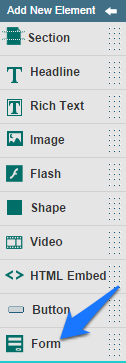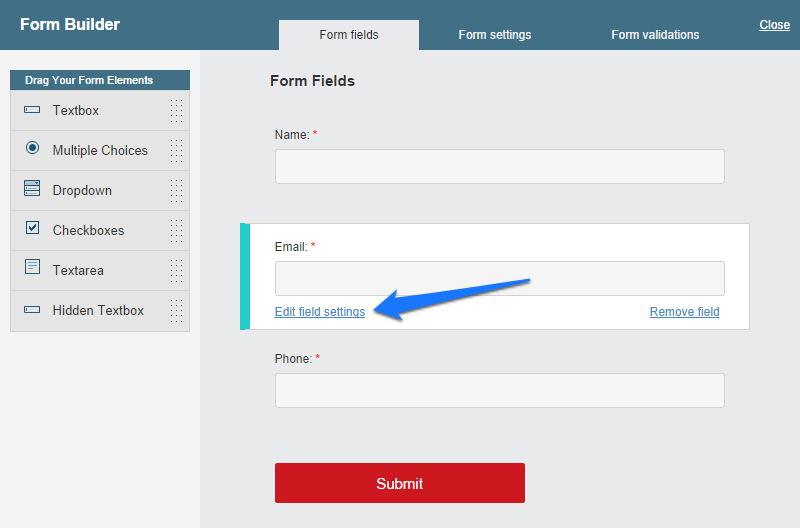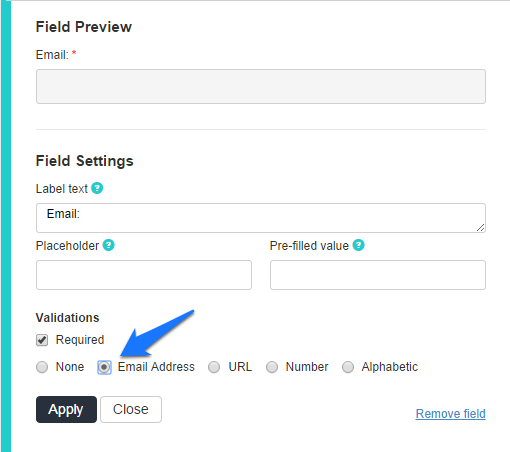The best way to know what type of landing page works best for your unique offer is to simply test it on your live landing page campaign, to see what converts better.
If you are going with a long landing page for your online campaign, you’re going to need to have another lead capture form about half way down, or at the bottom of your landing page.
Pagewiz has recently introduced the ability to place an unlimited amount of forms on any landing page, while maintaining the ability to completely customize their appearance, to complete your pixel perfect landing page design.
Up until now, Pagewiz was keen on enabling designers to create their pixel perfect landing page designs inside the landing page builder, and so it was one of the few platforms in which you were able to completely customize your landing page’s form, including horizontal forms and colorful form fields, if you like. Having multiple forms AND the ability to completely customize and freely position each field is a vital combination that no other landing page creation platform allows to date.
Let me explain, and demonstrate how easily you can do this:
To place a form using the new and upgraded builder all you need to do is drag a form element from the left hand side elements menu, and drop it onto your page.
Once you do that, a form builder popup should open, allowing you to customize the fields your form contains to your campaign’s needs:
You may choose to add or remove fields, dropdown menus, checkboxes, textareas, radio buttons etc. You may edit their label text, placeholder text, or have a prefilled value appear inside a certain field, if you’re so inclined.
You can also set the right kind of validation on each field. For example, I’ll set this email field as mandatory, and make the system validate the text my leads enter inside it, to make sure it is a valid email address.
I can customize my Call to Action’s text, so it does not default to the boring and not recommended to use ‘Submit’ text:

Editing Form Settings
On the form builder’s 2nd tab – you may edit the form’s settings: name it, decide whether you’d like to present your leads with a message, or redirect them to a ‘thank-you’ page upon submitting your form:
You can even have them download a file (an e-book would be nice!) as a reward for the details they’ve just shared with you.
Form Design
This is the part where your creativity comes into play, and you can start customizing the appearance of your form. Check it out:
To customize your button, simply click it and see the following toolbar menu appear at the top:
You’ll be able to customize everything on your button, starting from its background color or image, font type (using the entire Google Fonts library), size, rounded corners and more.
To customize your form fields’ looks, just click one of them, and see the following toolbar appear at the top:
You are able to customize their background-color, font, size, border, and more.
In case your landing page design requires some deeper customization of the form’s look and feel, please read the next bit.
Ungroup for Pixel Perfect Form Design
To have full control of the form structure, and to be able to customize each form field separately, you can click the ‘Ungroup’ icon to separate the grouping of your form’s fields:
This will enable you to create a special form layout, such as a horizontal form, for example:
When you’re on the ungrouped form state – you can still select multiple fields by using the Ctrl+Click to select the fields you’d like to edit together.
How Can I Upgrade an Existing Page Which Currently only Has One Form?
Every new landing page you now come to create on Pagewiz will have the multiple forms capability enabled. If you wish to upgrade your old landing page to feature Multiple Forms, please follow the following instructions:
- Backup your landing page by duplicating it in the ‘Landing Pages’ section.
- In the ‘Page Designer’ section, delete all form fields from your landing page.
- Save your landing page and Refresh it by pressing ‘F5’ or ‘Ctrl+R’.
- Drag the ‘Form’ element from the left toolbar to your landing page. This action will add new form fields to your landing page (The old form field elements will no longer be available on the toolbar).
- Please note that it is necessary to recreate all the form fields on your landing page.
We strongly recommend that prior to upgrading an existing landing page campaign, you spend some time experiencing the new ‘Form Builder’ by creating a new landing page.
Should you have any questions or comments, please contact our support team.
Other Requested Features
Google Fonts Everywhere
The Google Fonts library is now available for you to use on all of your landing page’s textual elements, not only on headers like before. You can now use it on any rich text you choose to use on paragraphs, or even on your form’s fields, as mentioned above.
X, Y Positioning
Positioning coordinates are now available for you to customize on every element you place on your page. That way your designs can be even more Pixel Perfect, and accurate to the very pixel.
An element you place on your page has parameters which you can customize from the top menu.
Do it!
All that’s left to do now is to try it out, and see for yourself.
Go ahead and take Pagewiz for a free 30 day drive, to see all of these amazing features in action!
Once you decide you are happy with its capabilities (and you will, I promise) you can visit our homepage to obtain a coupon for 25% off (on the left hand side) and upgrade to any one of our paid plans which are recommended if you are planning on running real landing page campaigns.
Kobe joined Pagewiz as a campaigns manager & front end developer. He has 2.5 years of landing page campaigns creation experience and a passion for driving them towards a higher conversion rate.
On his free time, Kobe likes to go out for long runs along the riverbank, accompanied by his fast dog (Giga).